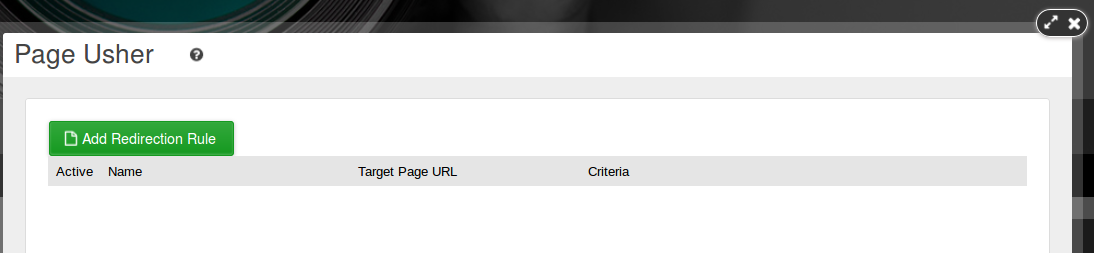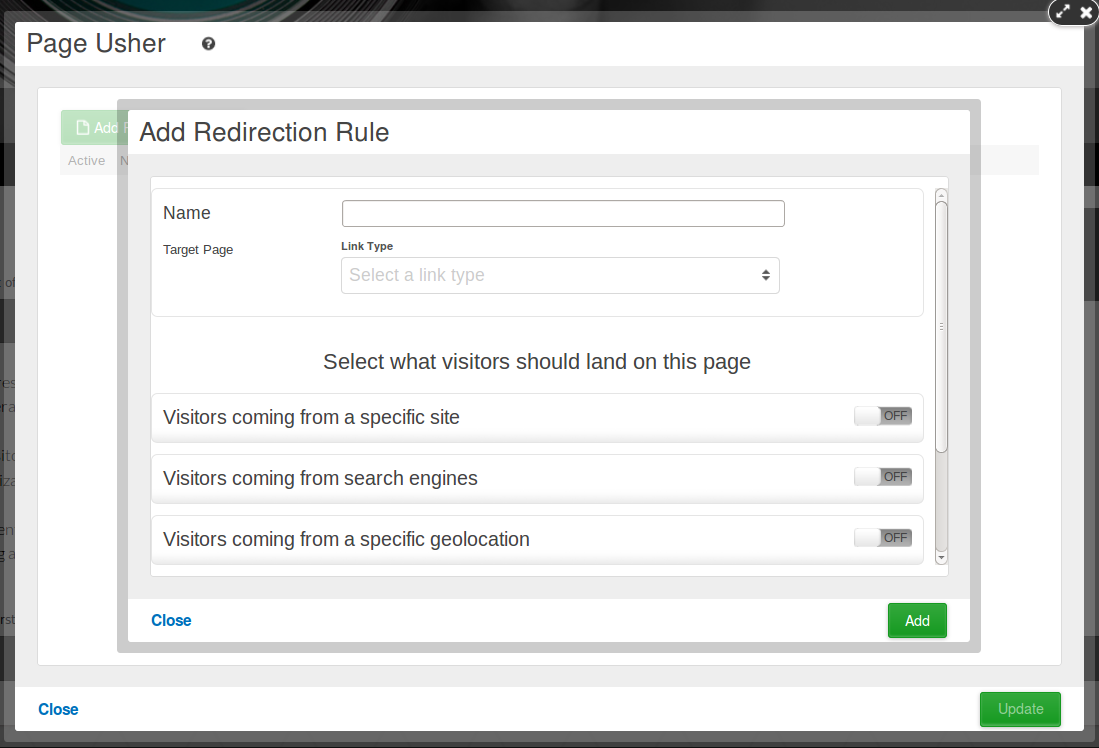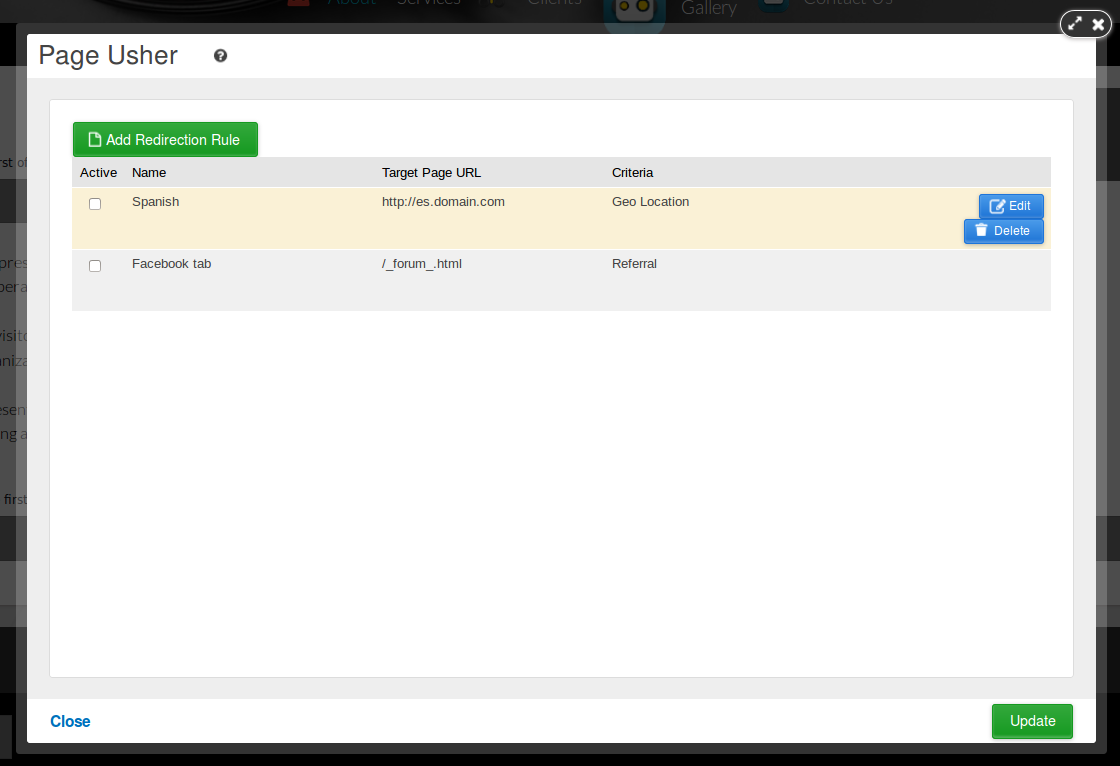The Page Usher application gives you the option to add landing pages to your site based on four different criteria. Landing page is the first page of the site a user visits. Based on measures such as geolocation, device used, previous page visited, or last time they visited your site, you can direct users to specific pages. You can target your audience depending on where in the world it is located, what page it was browsing previously, or whether it is using a phone or desktop computer, with specific content. The application is useful when you are conducting marketing campaigns and want to streamline traffic, and allows you to facilitate your users' browsing experience on your site, potentially increasing traffic.
Install the application from the Applications Catalog - from the Left Menu select Add-Ons > Learn More > Activate. The Page Usher controls become accessible after install in the Left Menu > My Add-Ons > Page Usher. Make sure all pages are already created, before configuring the landing pages in the application.
To configure your landing pages go to Left Menu > My Add-Ons, hover over the Page Usher icon and click on the cogwheel button. The properties window will open:
Click the 'Add Redirection Rule' button and the Redirection Rules Options window will display.
Type in a name and select your landing page. Choose any page of your site, or type an external URL in the field and click on the green arrow that appears next to it.
In the Select what visitors should land on this page section you will define one or more criteria that will direct users to the landing page. There are four to choose from:
1. Visitors coming from a specific site - A Referral URL search field will open. Enter the domain or URL of the page where the targeted user will be coming from. If they are valid, a green arrow will appear on the left side. Click to set. Check the option 'Apply to all pages from this domain' if needed. The option is useful for marketing campaigns - for instance, a campaign on the social networks can redirect potential visitors to this new landing page.
2. Visitors located at a specific geographic location - Choose from country, region / state, and city. The Country drop-down lists close to 240 countries to select from. This option allows you to redirect visitors with IPs associated with specific part of the world to a landing page with information relevant to their location, information written in their language, or at the home page of your additional language account.
3. Visitors using a specific browser - You can select from desktop, phone, tablet, and even insert custom user agent string. The latter option allows you to specify the particulars of your user's browser and version, operating system, platform, and extension. See your user agent here http://whatsmyuseragent.com/
Note: special format applies for user agent strings.
4. Visitors who have visited your site before - Redirect returning visitors to targeted content pages that display weekly/daily updates, or special offers for example. The 10 options in Last Visit drop-down range from anytime through specific date, specific date range, last week, in the last year, the last day, etc.
To edit your landing pages go to Left Menu > My Add-Ons, hover over the Page Usher icon and click on the cogwheel button, and rollover the landing page to see the option for edit or delete.
Note: Make sure to check the 'Active' checkbox to enable a landing page.