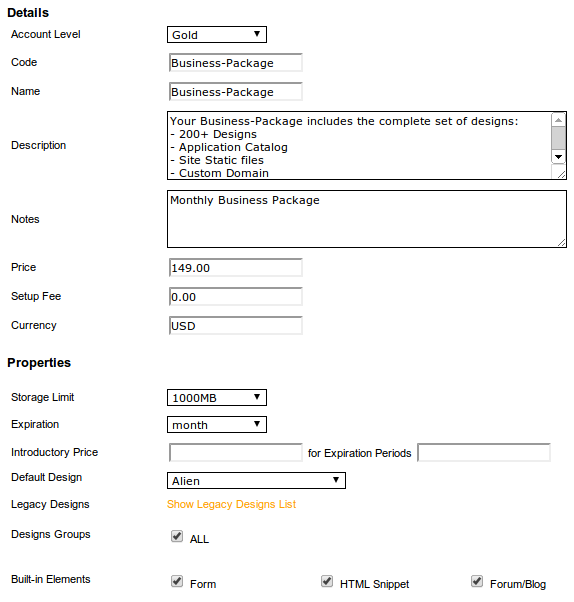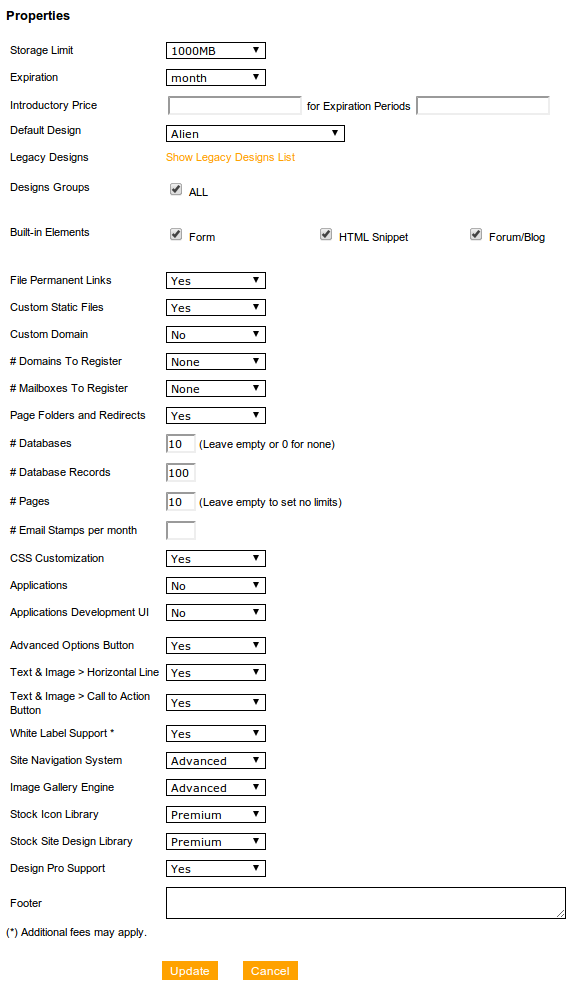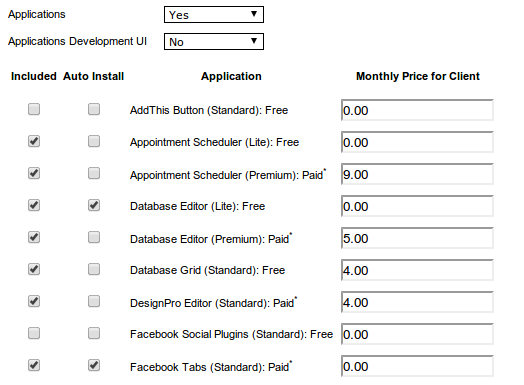The reseller packages are the account upgrade options that you want to sell. You can model your packages into as many types as you wish, and enable for them any possible combination of available features.
To add a new package, go to Packages and click the Add link below the list of Packages. You will see a list of package properties and package options that you may enable for your package.
1. Account Level: Account Levels Silver / Gold allow you to create limited or more feature packed packages for which different prices apply. Available Account Levels will depend on your reseller pricing plan. Not all account levels are available in all packages.
2. Package Code: this is a short abbreviation of your package, used to identify the package during the automatic payments process. Numbers and letters only, no spaces.
3. Name: the package name
4. Description: this is the description of the package that will be displayed:
- in My Account panel, section Plan details
- in the Successful Purchase email sent to yours, after successful purchase of an upgrade, using automatic payments
5. Notes: text field for internal use only
6. Price: the price of the package, in format XX.YY
7. *Setup Fee: one time setup fee in format XX.YY, set to 0.00 or leave blank for no setup fee
8. Introductory Price: the initial package price for a given Expiration Period. If the Expiration is 1 month, set the number of months in the Expiration Periods to 6 for example, to make the first 6 months use the Introductory Price.
9. Currency: define a standard currency format
*NOTE: When offering Automatic Payments, collecting a Setup Fee is only supported by Authorize.net. If you are not offering Automatic Payments, the Setup Fee should be collected during the billing process.
Package Properties
1. Storage Limit: the available storage allowed for images, and other files.
2. Expiration: the period after which the system will request payment renewal.
3. Default Design: if a site is automatically reverted to this package, the site will adopt the design set as default for this package.
4. Legacy Designs: for your packages you may choose from all public WebForce designs, and all custom designs (i.e developed exclusively for you) included in your reseller setup.
5. Design Groups: By enabling this option you are automatically assigning all available designs to be present in the given package.
6. Built-in Elements: For each package, you can choose to enable different combinations of Built-in Elements. These objects do not cost you anything to enable. These Built-in Elements only refer to the content elements which are enabled from the Control Panel > Add Content menu.
7. File Permanent Links: if this option is enabled for some package, all users of this package will be able to refer to their files using non-dynamic file links, i.e links that do not change their URL.
8. Custom static files: enables the option to add search engine, favicon, etc files in the root folder of the site (the static files option is available in Site Properties)
9. Custom domain: allows to show the site under any domain owned by the user. If this option is disabled, on place of the Domain box will be displayed a notice ' This is a premium feature..please upgrade'
10. # Domains to register: the number of free domain registrations available for this package. This option does not trigger any automatic action. If you decide to enable it - you should manually maintain records of the domains registered for each account, and should manually address to WebForce support all needed domain registrations.
11. # Mailboxes to register: the free mailboxes available with this pack. This option does not trigger any automatic action. If you decide to enable it - you should manually address to WebForce support all needed email registrations.
12. Page Folders and Redirects: if this option is enabled, the package users will be able to use page folders and create 301 redirects inside their Manage Pages interface.
13. # Databases: Databases allowed to be created
14. # Database Records: # of records per Database
15. # Pages - # of pages allowed per account
16. # Email Stamps per month - # of emails that can be send per month using the Email Marketing platform
17. CSS Customization: Design Customization engine feature
18. **Applications: will enable the Applications features for this package and provide an additional menu where you can enable given applications for the package, or specify applications to be auto installed upon account creation.
19. Applications Development UI: Develop your own applications!
20. Advanced Options Button: enables advanced features for many elements such as the Text and Image Editor, and Forms.
21. Text and Image > Horizontal Line - enables the Horizontal Line feature in Text and Image and Form Element.
22. Text and Image > Call to Action Button - enables the option to create clickable buttons that can link to external/internal pages
23. White Label Support: We will provide email and chat support directly to your clients. Customers can contact us for support while logged into their accounts by clicking the Help button at the top right corner of the screen.
24. Site Navigation System:
- Standard: excludes sub-navigation and secondary navigation
- Advanced: includes all types of navigation
25. Image Gallery Engine:
- Standard: includes only "Slideshow" and "Thumbnails" gallery visualisations
- Advanced: all gallery visualisations are included
26. Stock Icon Library:
- Standard: includes the standard set of icon libraries
- Advanced: includes additional icon libraries
27. Stock Site Design Library: this feature is not active yet
28. Design Pro Support: Allows the usage of the Design Pro application.
29. Footer: in the footer field you can set a custom footer text (plain text or HTML) for all accounts using this package. If no footer text is specified - the accounts on this package will use the default reseller footer text: "Powered by 'Brand'."
**With the Applications option set to Yes, an additional menu will appear where you can find a list of all available applications. You can set which of the available applications will be visible in the Application Catalog in your customers web site by checking the Application as "Included" (users can self-install).
The "Auto Install" option allows you to select which application will be automatically installed upon website generation/package change. Please note - auto-installed applications cannot be uninstalled from an account.
The "Monthly Price for Client" option allows you to set a fixed price for individual applications (only for clients paying via Authorize.Net gateway). For more details visit our tutorial on Application Billing - A la Carte Application Billing for Authorize.Net Subscriptions
To edit a package, go to the list of all packages and use the editing icons available in the Actions column for each package.
Legend of the package editing icons